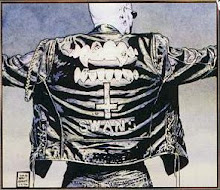When I use Windows, I make it a point to have
IrfanView handle most of my image-related processing, such as conversion and viewing.
Now that I've made the switch, I naturally looked for the same functionality with
gThumb and
GQView. Sadly, all they offered was image-viewing.
GIMP, on the other hand, only allowed processing one image at a time. I needed a way to resize about 200+ pictures as a batch.
The
UbuntuForums led me to
ImageMagick.
ImagMagick is a suite of image-processing tools that make use of the command-line interface (CLI). Yes, it *is* possible to handle images with that blinking cursor on a black background. Apparently, Ubuntu already has the ImageMagick tools installed, so all I had to do was figure out how to make things work.
I then found two simple tutorials on the subject:
- Graphics from the command line
- More graphics from the command line
A few minutes of study, and I was already resizing JPGs in the background. What I did notice was that the CPU took a hit when ImageMagick was running. Fully 100% of the CPU was used (maybe also because I also had
thunar to show thumbnails,
firefox with 4 tabs,
gaim, etc.)
ImageMagick allowed me to experience some of the intricacies of the Linux OS, specifically with scripting. Check out the simple script I copied then modified:
for $img in 'ls *.JPG'
do
convert -resize 1024x $img new-$img.JPG
done
Its limitations:
- The filename extension is case-sensitive and only jpeg files will be processed.
- Resizing is limited to images with a landscape orientation.
- It also assumes that the size of the output is 1024 pixels on the horizontal side.
This script will be undergoing more modifications as I learn more about ImageMagick. In the meantime, my needs have been fulfilled.